Updated information for The New Version of Blogger
Go to the dashboard:
- Click on layout
- Click on Add a Page Element
- Choose Link List
- Click Add to Blog
- Title this 'Links' or 'Favorites' whichever you prefer - This will be a list you can add more links to in the future
- New Site URL - type or drag and drop the http:// address here, if you drag and drop the URL into place be sure you delete the http:// already there or you will end up with two sets of http:// of which you don't want
- New Site Name - This name will appear in the sidebar as a clickable link. If you don't name the link, it will show a http://address. com in the sidebar. When finished Add Link and Save Changes.
Example - click to enlarge
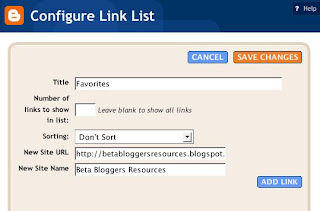





15 comments:
The information you provide is very helpful to me. Thank you.
fiesty,
Thanks for your comment, please bookmark this site and link to me for future reference.
hi sherrykins,
yes, i too have found your help very easy to follow - I'M IMPRESSED - one question for today tho' - has anyone reported having trouble leaving comments on US, Canadian, and UK Blogs? I can leave a comment on Aussie Blogs but not the above named.
Very nice photo of you by the way
cheers from
pj of Flamingo's Hideaway
dragonflyfilly,
Thanks so much for your comment and compliments. I'm so pleased you found the instructions easy to follow.
BTW I visted your blogs and found them very interesting and a nice place to hangout.
Thanks Sherrykins, (i do try!
I have been searching and searching all over the Blogger help site and i cannot find anything that will tell me how to disable comments on just one Post.
Can you help me?
dragonflyfilly,
Sorry, I won't be of much help on this one because it isn't possible to disable comments for individual posts.
Thanks, Sherrykins, for the assistance! It was most helpful, so I will bookmark you.
Sherrykins~Thank you so much for all this wonderful information. I am new at blogging and your site is Fantastic and such Great Help to me.
dee63,
Thanks for your comment and creating a link back to my blog. I'm happy you found this information useful.
Sherrykins I'll be bookmarking your site, thanks for this step by step guide for adding links.
Can you tell me if it is possible to embed a mp3 player in an individual topic post?
I have read up on adding them in a sidebar, but I want mine to appear in the body of my post like it would when I embed videos.
Bloom,
You're so welcome and I'm pleased you have bookmarked my site for future reference.
I don't know much about mp3 player but you never know, someone else reading your comment could contact you and give you the answer. Good luck!
Thanks again sherrykins for your help and for the comment you left at my blog!
Can you believe I didn't even realize that today was Halloween,
Happy Halloween!
:) Happy Halloween to you too!
hi sherrykins,
problem. when i go to "dashboard", there is no "layout" section for me to click on. help?
Moi,
I didn't see any other way to contact you so I'm leaving you a comment on your blog also. You mentioned about not having layouts in the dashboard. Have you switched your blog to the new version of blogger? If not that would be the reason why because you will need to upgrade to the new version of blogger and here is a link that will explain how to do that.
Upgrade to the New Version of Blogger
Post a Comment